Isn’t it annoying to see the ads every time on YouTube?
Well! We all hate it to the point where we have ended up subscribing to YouTube Premium.
At the end of the day, it makes sense too because it’s how YouTube is making money.
According to recent stats, what I have read is that Google makes 76.3% of its revenue from ads.
There are two ways to fix the issue: by buying YouTube Premium or by going with the YouTube Revanced option.
Now, installing Revanced YouTube is kind of complicated, and it’s difficult to get started. So in this guide, you’ll learn how to install the app on your phone and how you can enjoy the features of the app.
But there are a lot of questions, such as what exactly is this app?
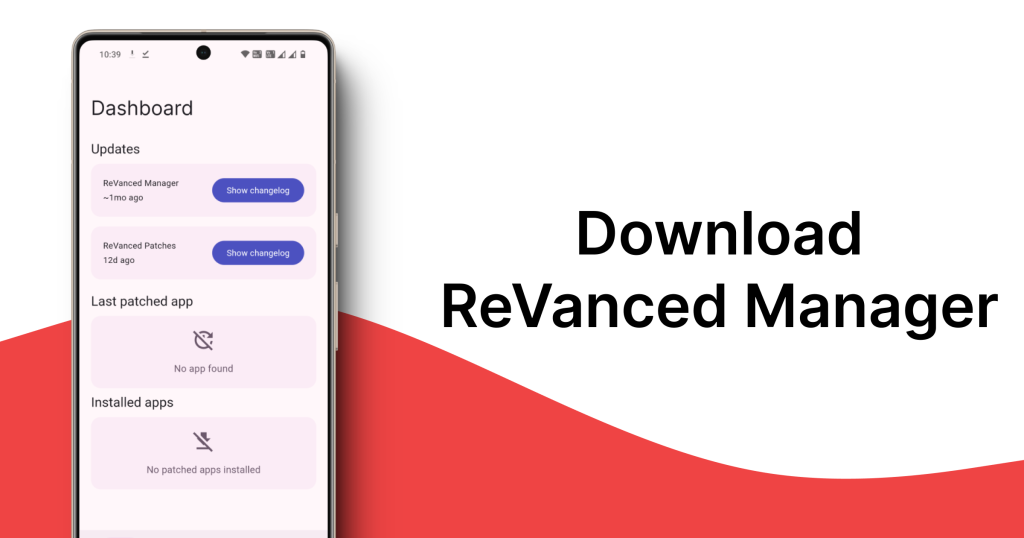
Table of Contents
What is YouTube Revanced
YouTube Revanced is an app that allows you to watch YouTube videos without any ads. It also has other features that enable you to change the theme and block the sponsored segments from the videos.
Earlier, this app was YouTube Vanced, but later on, Google sent a cease and desist letter to the project, and the development of the app was shut down.
Because there were so many people using the app, the project team wanted to continue the project, and it was later taken over by a different team.
Eventually, the project was taken over by another team, and it was renamed YouTube Revanced. It is now actively being developed, and new features are continuously being added.
What is MicroG?
MicroG is an app that you can install on your phone, allowing you to run any modded version of Google apps. For example, it can help you with the modded version of YouTube.
Mostly, people use it to install a modded version of YouTube on their phones, and that’s how you’ll be able to sign in to Google services.
So whenever you’ve installed the modded version of YouTube, you need to install MicroG on your phone. While sharing the instructions for the app, I will also share the link to the app below.
Comparison Between Vanced and Revanced Manager.
| Aspect | ReVanced Manager | Vanced Manager |
| Development Status | 🚀Actively maintained with frequent enhancements | 🛑 Project terminated |
| Regulatory Compliance | ⚖️ Operates within legal frameworks | 🚫 Discontinued due to legal challenges |
| Installation Footprint | 💨 Efficient resource utilization | 📦 Requires more storage space |
| Visual Experience | 🎨 Contemporary, user-friendly design | 📱 Classic interface from earlier era |
| Feature Flexibility | 🛠️ Rich selection of modification options | 🔧 Basic modification capabilities |
| Application Coverage | 🌟 Broad range of supported applications | 📺 Restricted to YouTube platforms |
| Maintenance Cycle | 📈 Consistent feature and security updates | 📉 Update support ended |
| User Ecosystem | 👥 Thriving community with active discussions | 👤 Diminishing user base |
| Code Transparency | 📖 Source code publicly available | 📖 Was publicly accessible |
| Patch Flexibility | 📋 Fixed set of available modifications | 📋 Predefined modification options |
What is Revanced Manager?
Revanced Manager is an app that allows you to install patches on your YouTube app, making it easier for you to install a modded version of YouTube on your phone.
Now, if you want to install the patches on your phone, there are the latest versions of the patches available for you to download and install.
If I have to summarize it for you, then Revanced Manager is an app that allows you to install patches on your phone.
One of the best things about the app is that you don’t have to worry about downloading apps from third parties. You’ll start receiving updates from the app itself, ensuring you’re not going to third-party websites and downloading apps that don’t work.
Features of the App:
- Easy download, installation, and management of ReVanced apps and modded APKs.
- Automatic updates for the latest features and bug fixes.
- User-friendly interface with an intuitive design.
- Lightweight and ad-free experience.
- Automatic patch application without delays.
- Developed by the experienced team at revanced.net.
- Safe and reliable management of modded apps.
- Centralized platform for all ReVanced and modded APK needs.
- Customizable settings for a personalized user experience.
- Regular updates and improvements from the development team.
Revanced Apk Information:
| Title | Information |
|---|---|
| App Name | ReVanced Manager |
| Package Name | com.revancedmanager |
| Developer | ReVanced |
| Size | 19.56MB |
| Version | 1.23.3 |
| Updated on | February 7, 2025 |
Prerequisites for Installation
- Android Device: This guide is specifically for Android devices.
- Internet Connection: Required for downloading necessary files.
- Basic Knowledge of APK Installation: Familiarity with enabling installations from unknown sources will be beneficial.
How to Install ReVanced Manager on Android [Step 1]
- Download Revanced Manager on your phone from here:
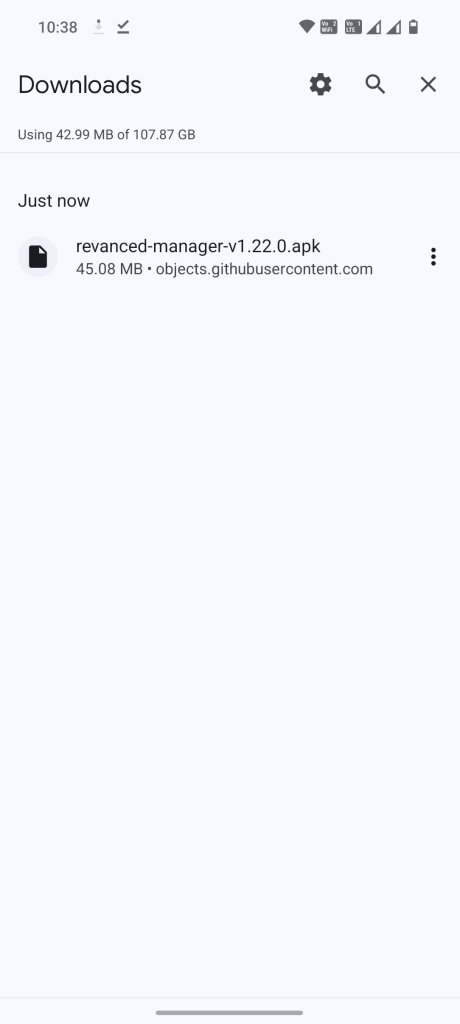
- Install the Revanced Manager on your phone, and it might throw an unknown source error. Click on the settings.
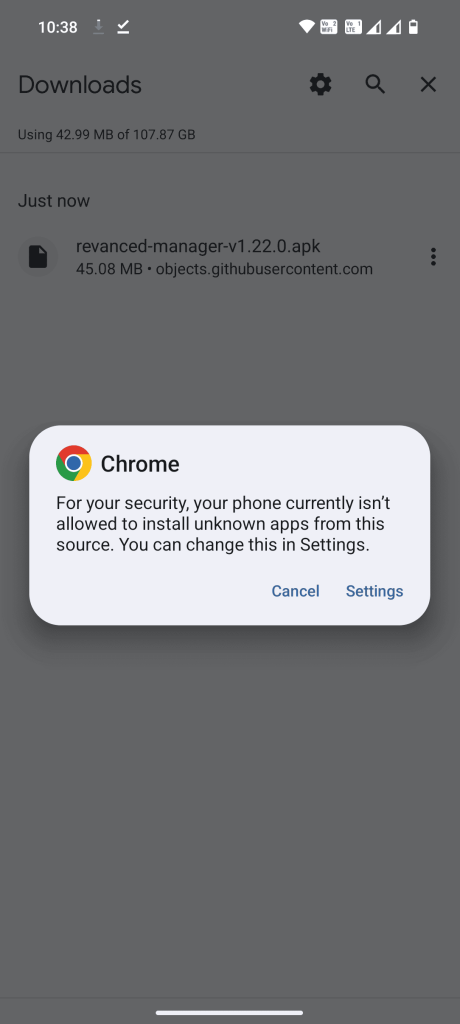
- Enable downloading apps from Unknown Sources.
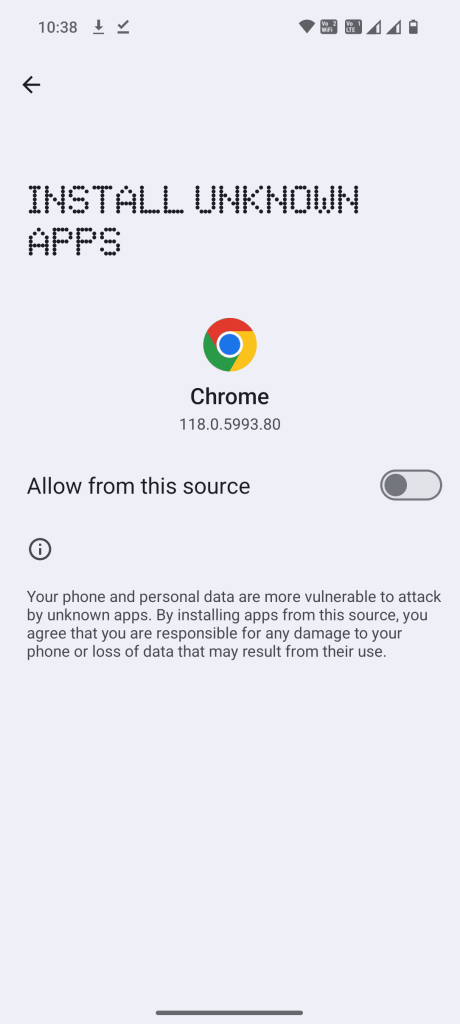
- Install the Revanced Manager app on your phone again.
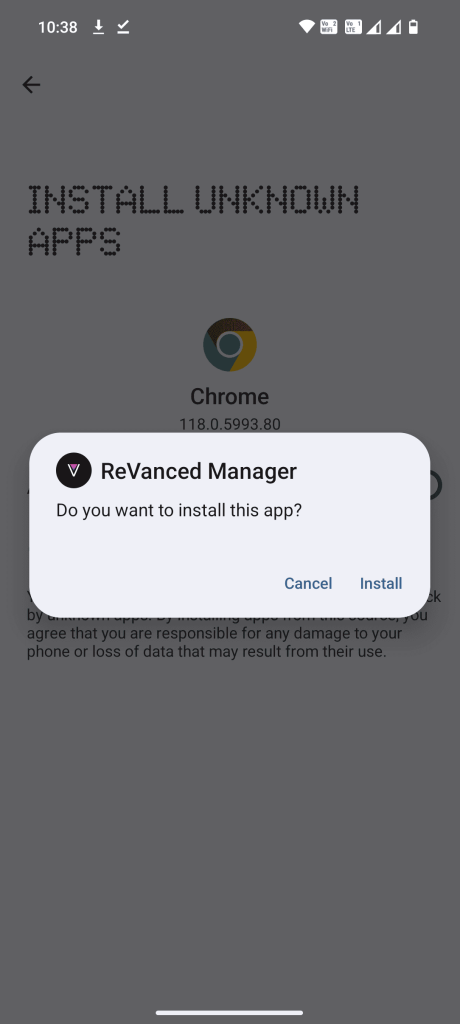
- Open the app and it will ask you run the app in the background. Click on the Allow button.
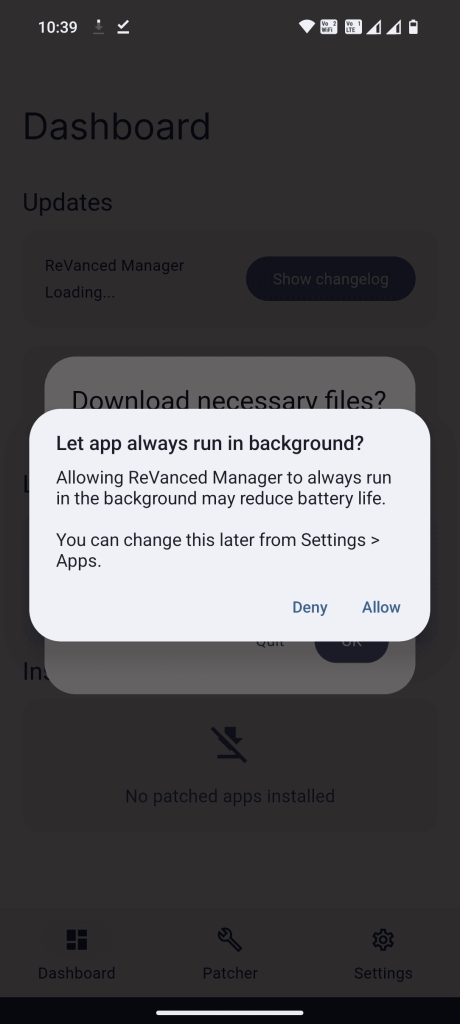
- Then you need to allow the app to download the necessary files. Click on the OK button.
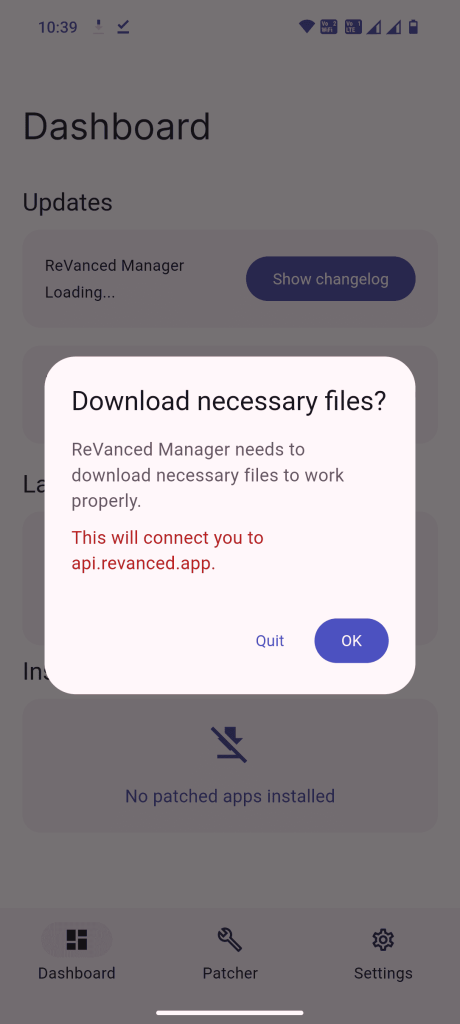
- Then click on the Patcher Icon in the bottom & then click on click on the “Select An App“
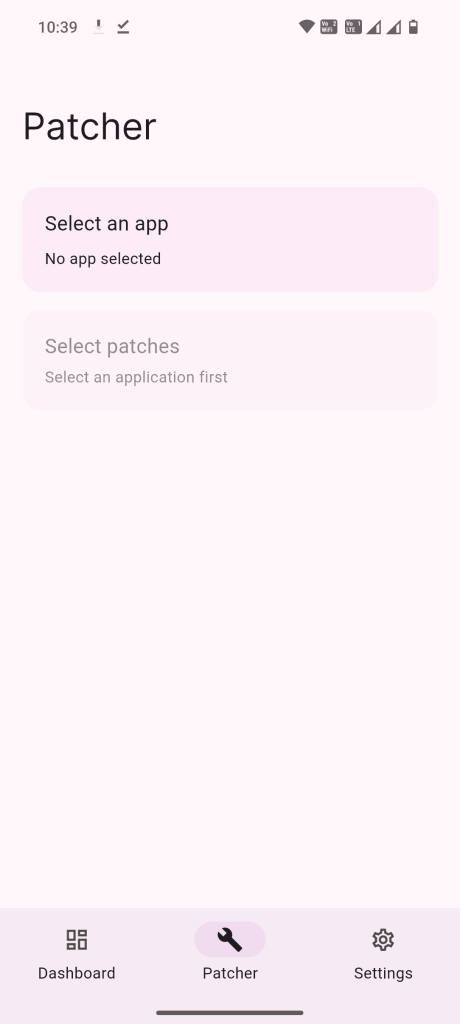
- You’ll find a list of apps that can be patched. Click the suggested button, and it will open Google Search for you with the specified version of the app.
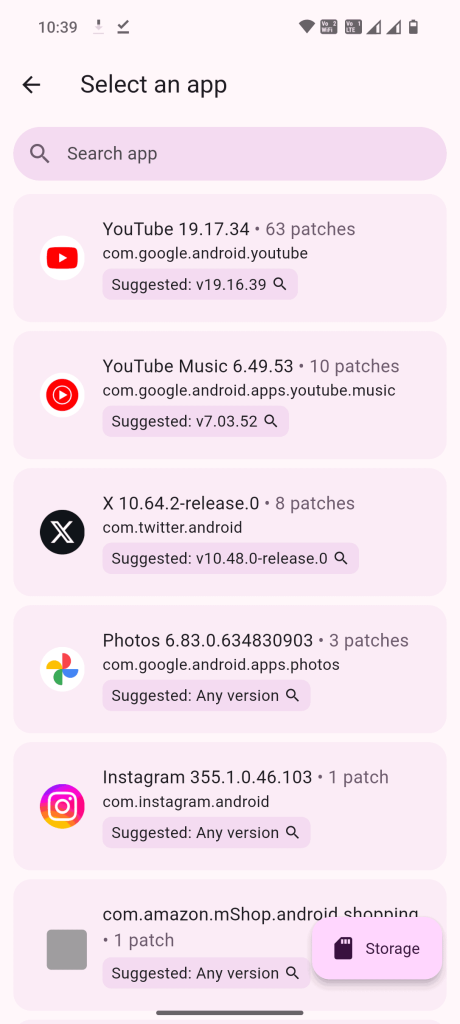
- Download the app from APKMirror on your phone but remember that you don’t need to install the app on your phone.
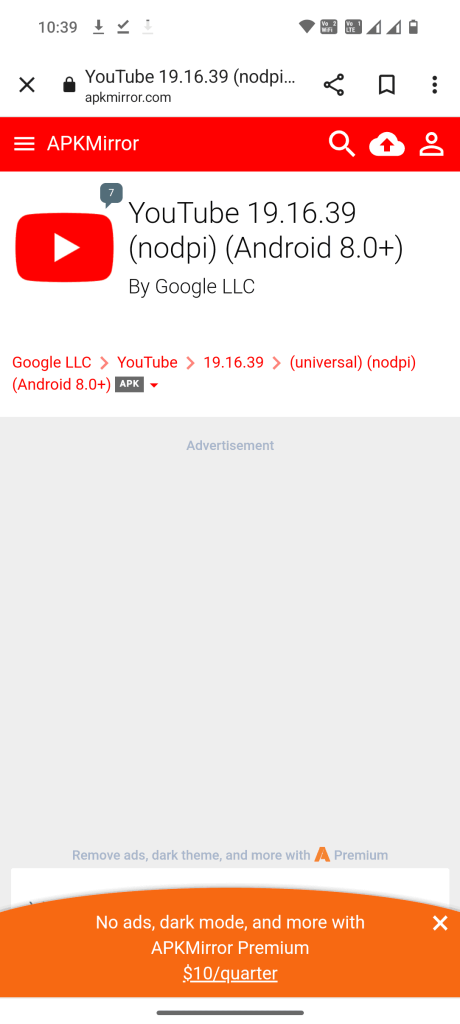
- Open the Revanced Manager, click on the Patcher, and click on “Select from storage“.
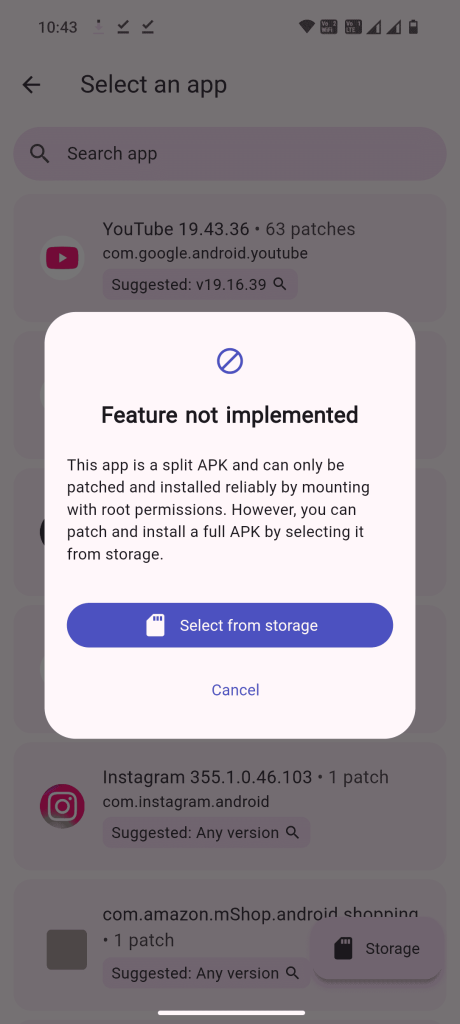
- Once, you’ve selected then you need to click on Patch Button.
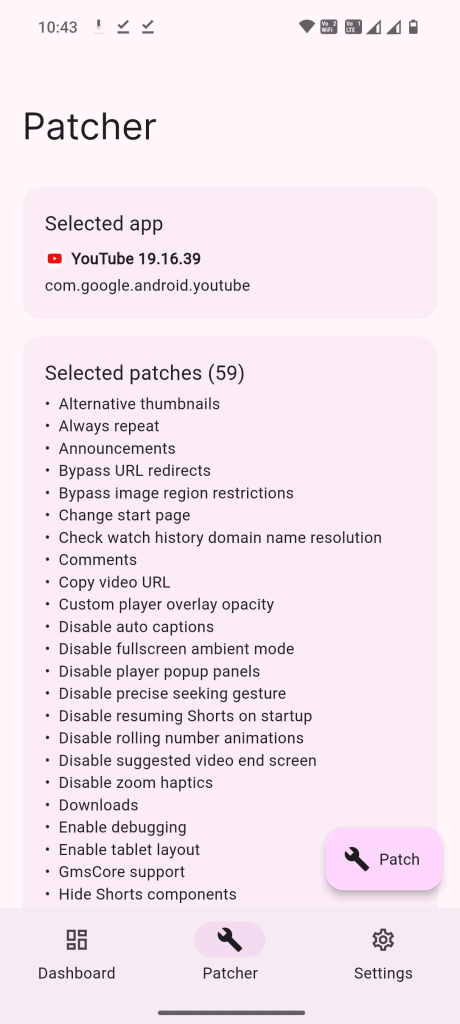
- Then the ReVanced Manager will start the patching process, and you’ll have to wait for some time.
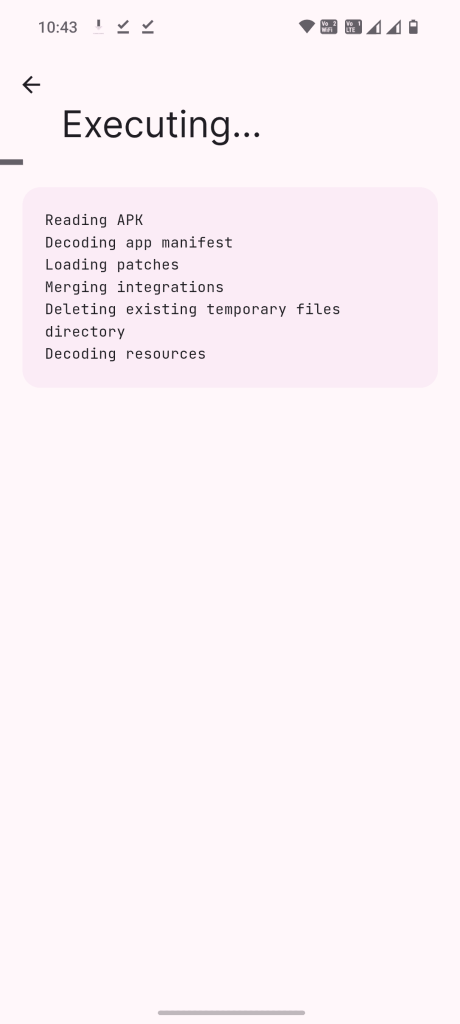
- Once the patching process is completed, you’ll get an option to install the YouTube app on your phone.
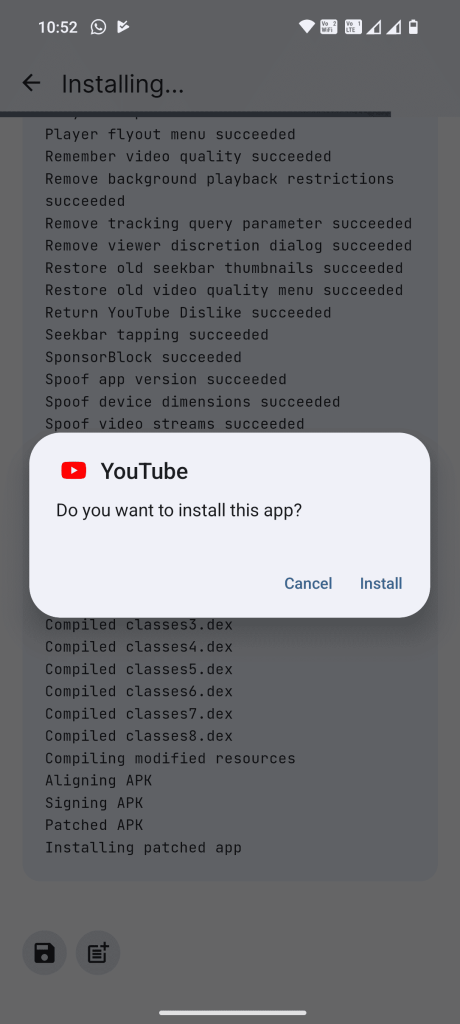
- If you get an unknown source error or it asks you to enable unknown sources, then do that and open the app on your phone.
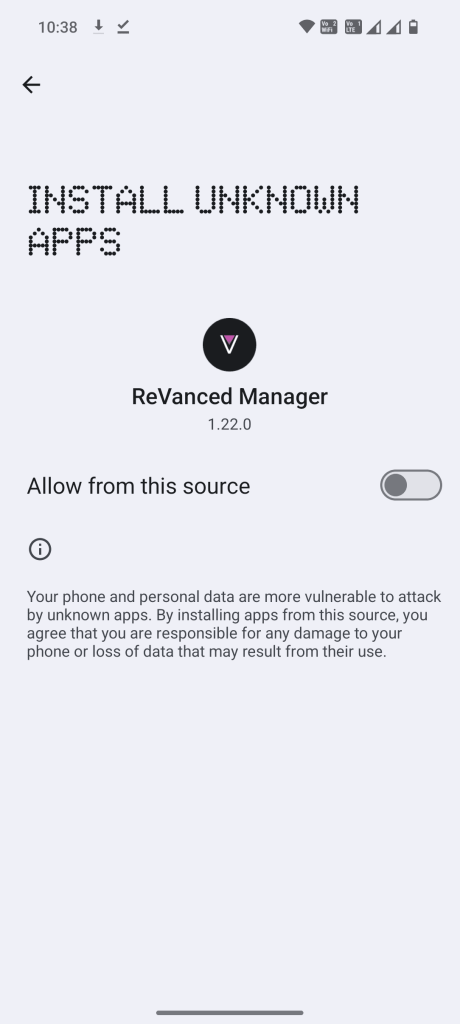
- When you’ll open the app you’ll be redirected to the link to download MicroG on your phone. If you want you can download the app from below given link.
How to Install MicroG on Android [Step 2]
- Download MicroG on your phone from the popup you’ll get.
- Install MicroG on your phone, and it might throw an unknown source error. Click on the settings.
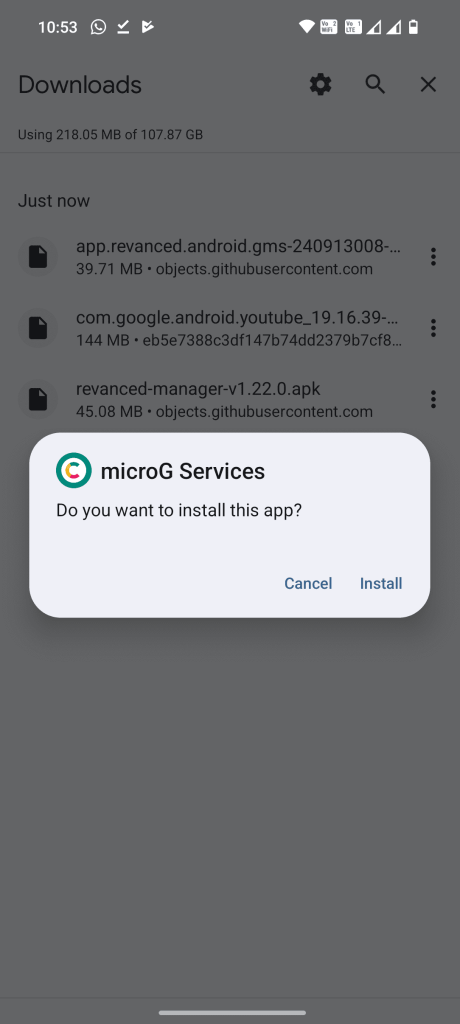
- Enable downloading apps from Unknown Sources.
- Open the application on your phone. You need to click on “Google Accounts”.
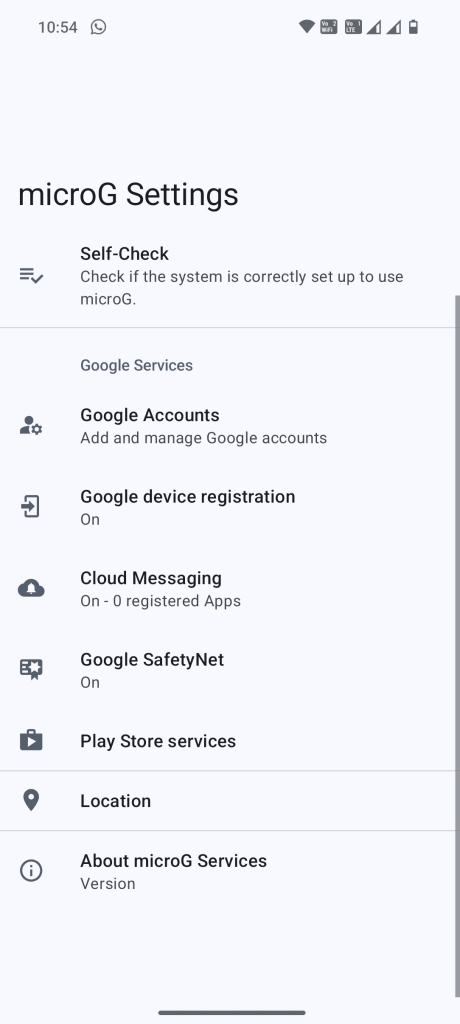
- Then you need to click on “Add Google account“
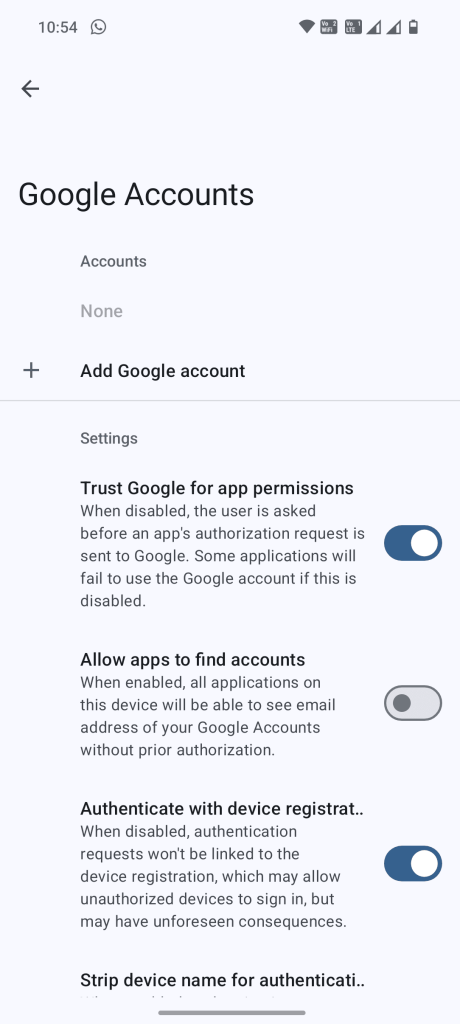
- It’s safe; don’t worry, nothing will happen to your Google Account.
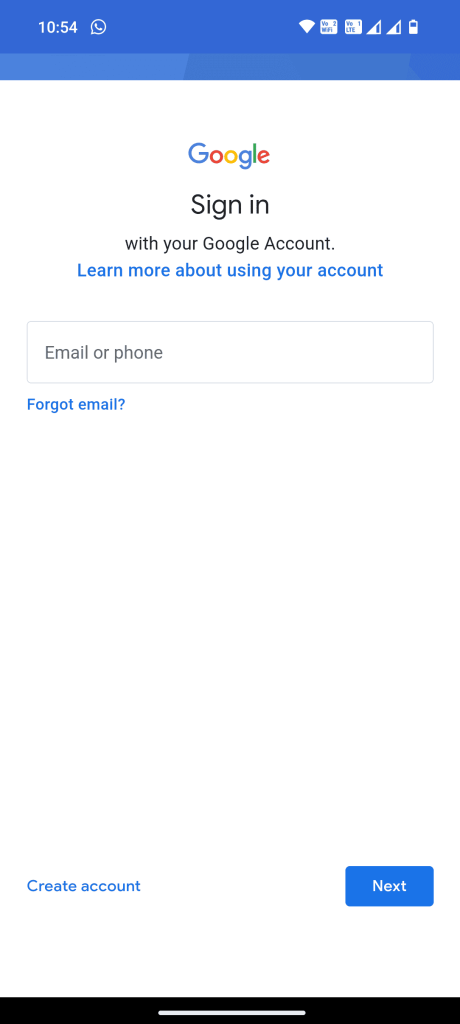
- Once signed in, open the YouTube app on your phone.
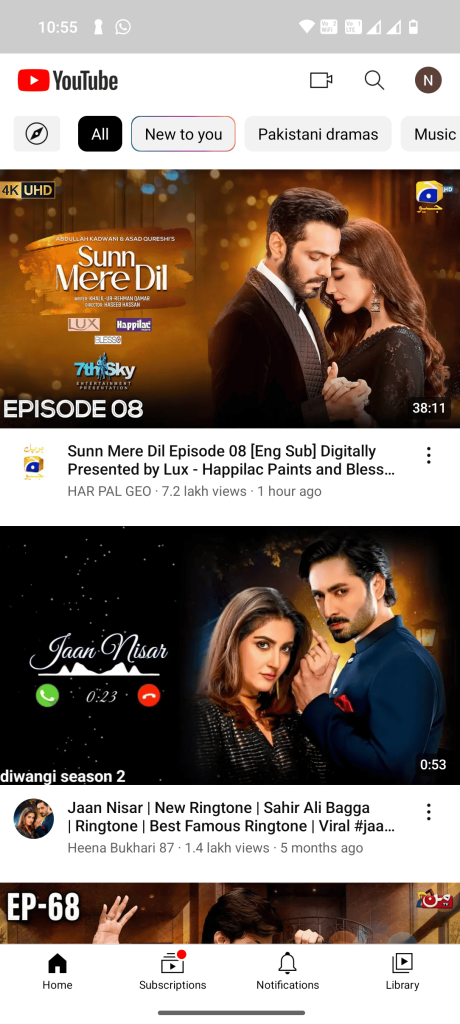
- That’s it! You’ve successfully installed the app on your phone. It’s as easy as that.
YouTube Revanced Patches:
- Copy video URL – Quick access to copy video links via player buttons
- Swipe controls – Customize volume and brightness with swipe gestures
- Downloads – Enable video downloads through external apps
- Seekbar tapping – Quick video navigation with tap-to-seek feature
- Enable slide to seek – Replace 2x speed with slide-to-seek functionality
- Disable precise seeking gesture – Remove up-swipe precise seeking feature
- Remove viewer discretion dialog – Auto-accept age restriction warnings
- Player flyout menu – Customize visible options in player settings menu
- Hide endscreen cards – Remove suggested videos at video end
- Hide Shorts components – Remove YouTube Shorts-related features
- Comments – Control visibility of comment sections
- Hide timestamp – Remove video timestamp from player
- Disable suggested video end screen – Remove end-of-video recommendations
- Disable fullscreen ambient mode – Turn off ambient effects in fullscreen
- Hide album cards – Remove album promotions below artist descriptions
- Hide floating microphone – Remove floating mic button during search
- Hide layout components – Customize visibility of interface elements
- Hide filter bar – Remove category filters from video feeds
- Hide info cards – Remove creator-added information cards
- Hide seekbar – Remove video progress bar
- Disable rolling number animations – Show static numbers for views/likes
- Hide crowdfunding box – Remove fundraising section above descriptions
- Custom player overlay opacity – Adjust player controls background transparency
- Remove player controls background – Remove dark overlay behind controls
- Bypass image region restrictions – Access region-blocked images
- Alternative thumbnails – Use DeArrow API or video captures for thumbnails
- Spoof app version – Access old features by faking app version
- Disable auto captions – Prevent automatic caption activation
- Miniplayer – Customize minimized player appearance
- Disable player popup panels – Prevent automatic panel opening
- Custom branding – Personalize app name and icon
- Change header – Modify app header appearance
- Theme – Customize app appearance with themes
- Hide player buttons – Remove previous/next buttons from player
- Hide video action buttons – Remove action buttons below videos
- Hide captions button – Remove closed captions toggle
- Hide autoplay button – Remove autoplay toggle from player
- Hide cast button – Remove Chromecast button
- Navigation buttons – Customize navigation bar buttons
- Return YouTube Dislike – Restore dislike count display
- Disable resuming Shorts – Prevent Shorts auto-resume on startup
- Change start page – Choose default landing page
- SponsorBlock – Skip unwanted video segments automatically
- Enable tablet layout – Switch to tablet interface
- Restore old seekbar thumbnails – Bring back classic preview thumbnails
- Wide searchbar – Replace search icon with full-width bar
- Restore old video quality menu – Return to classic quality selector
- Playback speed – Enhanced speed control options
- Remember video quality – Auto-select last used quality
- Hide ads – Remove general advertisements
- Video ads – Remove in-video advertisements
- Spoof device dimensions – Access higher quality options
- Open links externally – Force external browser for links
- Bypass URL redirects – Skip redirect pages
- Remove background playback restrictions – Enable unrestricted background play
- Spoof video streams – Enable video playback
- Enable debugging – Access debugging features
- GmsCore support – Run without Google Play Services
- Remove tracking query parameter – Clean shared URLs
- Disable zoom haptics – Remove zoom vibration feedback
- Announcements – Show ReVanced updates on startup
- Check watch history domain – Verify watch history functionality
- Always repeat – Auto-repeat videos on completion
Frequently Asked Questions:
What exactly is YouTube Revanced and how is it different from regular YouTube?
YouTube Revanced is a modified version of YouTube that offers ad-free video watching, theme customization, and sponsored segment blocking, essentially providing a premium-like experience without a subscription.
Do I need to uninstall the original YouTube app before installing Revanced?
No, you don’t have uninstall the original YouTube app
What is MicroG and why is it necessary?
MicroG is a companion app that allows you to sign in to your Google account on YouTube Revanced, as it provides the necessary authentication services for the modified app to work properly.
Is YouTube Revanced safe to use with my Google account?
While YouTube Revanced is developed with security in mind, users should be aware that it’s a third-party modification and use it at their own discretion, though many users report using it safely.
How do I keep YouTube Revanced updated?
Updates are managed through the Revanced Manager app, which automatically notifies you of new versions and allows you to apply patches and updates easily.
What should I do if I encounter installation problems?
Most installation issues can be resolved by ensuring you have enabled installation from unknown sources, checking your internet connection, and following the installation steps in the correct order (Revanced Manager, then MicroG).
What other kinds of problems can I face while installing the app?
If you encounter any difficulties during the installation or patching process, it’s important to follow these essential troubleshooting steps to resolve the issues effectively:
First, ensure that all downloaded files are current and up-to-date. Outdated files may lead to compatibility issues, so it’s crucial to verify that you have the latest versions.
If you continue to experience persistent errors, a simple yet effective solution is to restart your device. This can help clear temporary glitches that may be affecting the installation process.
Additionally, it is imperative to double-check that you have completely uninstalled any previous versions of the YouTube or Vanced apps. Failing to do so can often lead to conflicts and errors during the installation, so make sure that all remnants of earlier installations are removed before you proceed.
Conclusion:
Let’s be honest – we all love YouTube, but those constant ad interruptions can really test our patience! That’s where YouTube Revanced steps in as your perfect viewing companion. Think of it as your personal YouTube enhancement tool that brings you the best of both worlds: all the content you love, without the interruptions you don’t.
While the installation process might seem a bit technical at first (we’ve all been there!), trust me – the few minutes you spend setting it up are absolutely worth it. Once you’re up and running, you’ll wonder how you ever watched YouTube any other way. The smooth, ad-free experience, combined with cool customization options, makes it a game-changer for your daily video-watching routine.
Remember though, like any good thing, use it responsibly. YouTube Revanced isn’t about hurting content creators – it’s about enhancing your viewing experience. Consider supporting your favorite creators through other means, like merchandise or direct support.
Whether you’re a casual viewer or a YouTube enthusiast, Revanced opens up a whole new way to enjoy your favorite platform. So go ahead, give it a try, and transform your YouTube experience into something truly special. Happy watching!
P.S. Don’t forget to keep your Revanced Manager updated for the best experience. After all, good things get even better with updates!
Thanks so much!!!
Big thanks to revancedapk.com! Finally found a clean and working version of YouTube Evinced without any trackers or shady ads. Installed smoothly and background play is working great. Please keep posting safe and updated builds like this — really appreciate your work
Hey thanks for the feedback 🙂
Your microG link is dead
hey I have fixed it.